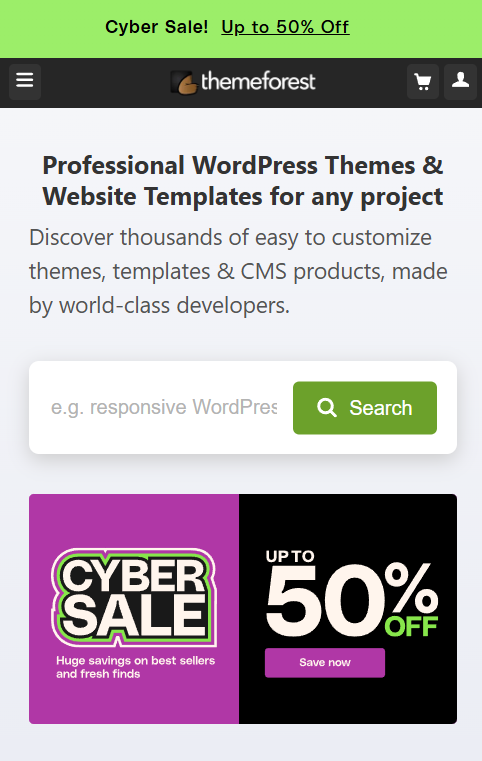Introduction
Welcome to the #1 step-by-step guide for editing your WordPress website with Elementor. This powerful tool revolutionizes website customization, making it accessible to everyone. Whether you’re a beginner or an expert, this guide will walk you through everything you need to know to transform your site effortlessly
Why Elementor is the Best Tool for Editing Your WordPress Website
- User-Friendly Interface: Drag-and-drop simplicity.
- Versatility: Build anything from blogs to e-commerce stores.
- Live Editing: See changes in real-time.
- Responsive Design Options: Ensure your site looks great on any device.
Preparing Your Website for Editing
Backup Your Website: Use plugins like UpdraftPlus to ensure data safety.
Install Elementor:
- Navigate to Plugins > Add New in WordPress.
- Search for “Elementor” and click Install Now.
- Activate the plugin after installation.
Choose a Compatible Theme:
Opt for lightweight themes like Astra or Hello Elementor for seamless integration.
Step-by-Step Guide: Editing Your WordPress Website with Elementor
Customizing Content: Text, Images, and Buttons
- Text:
- Select the text widget you want to edit.
- Modify the content directly in the editor.
- Style it using the Typography settings.
- Images:
- Click on an image widget and upload your desired image.
- Use the Alt Text field to describe the image (e.g., “Customizing WordPress website image”).
- Buttons:
- Drag a button widget onto the page.
- Add a call-to-action, like “Learn More” or “Shop Now.”
- Style it with colors, hover effects, and alignment.
Revamping Layouts with Elementor
- Use Sections and Columns to structure your content.
- Rearrange elements by simply dragging them.
- Adjust spacing with padding and margin settings for a clean layout.
Adding New Features with Ease
- Forms: Integrate subscription or contact forms using Elementor widgets.
- Sliders: Add image carousels for a dynamic experience.
- Popups: Create attention-grabbing popups using the Popup Builder.
Advanced Tips for Editing Your WordPress Website
Mobile Optimization:
- Switch to responsive editing mode in Elementor.
- Customize layouts for tablets and phones.
SEO Enhancements:
- Add meta descriptions using plugins like Yoast SEO.
- Use focus keywords like “editing your WordPress website” in your content.
Website Speed:
- Optimize images with tools like TinyPNG.
- Install caching plugins like WP Rocket to improve load times.
Link Management:
- Add internal links to relevant blog posts or pages.
- Include DoFollow external links to credible resources for better SEO.
Can I edit my WordPress website without coding knowledge?
Yes! Elementor makes it easy to customize every aspect of your website without any coding skills.
What if I make a mistake while editing?
Elementor offers a revision history feature, so you can undo changes and revert to an earlier version.
Do I need Elementor Pro for this guide
No, the free version of Elementor is sufficient for basic editing, but Elementor Pro unlocks advanced features.
How can I ensure my changes look good on all devices?
Use Elementor's responsive editing tools to adjust your design for mobile, tablet, and desktop views.
Conclusion
Editing your WordPress website with Elementor has never been easier. This #1 step-by-step guide equips you with the tools and knowledge to customize your site effortlessly, ensuring it looks professional and functions seamlessly. Take control of your website today and elevate your online presence.
Need professional help to build, modify, or maintain your WordPress website? Check out our Pro Services section!