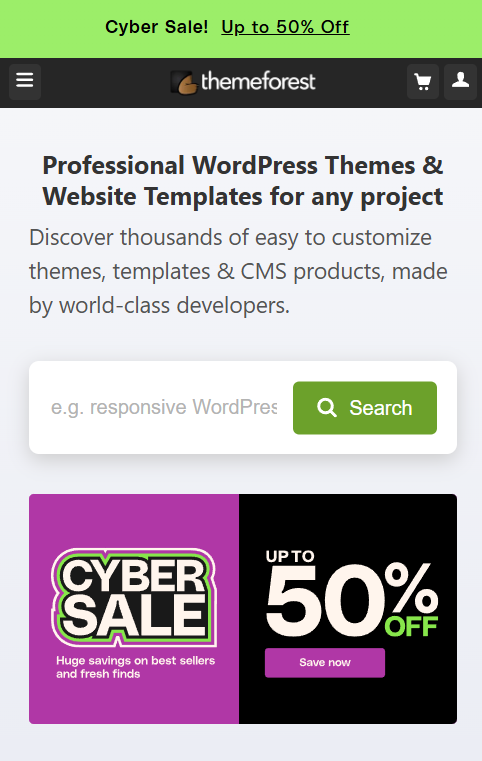Introduction
In today’s digital world, having a website is essential, whether you’re a small business owner, blogger, or creative professional. WordPress is one of the most popular platforms for creating websites, thanks to its flexibility, ease of use, and endless customization options. If you’re new to website creation, this guide will walk you through how to create a WordPress website step-by-step, from choosing a domain name to customizing your theme and setting up essential plugins.
Whether you’re looking to start a blog, an eCommerce store, or a portfolio site, this guide will help you get started with a solid foundation. Let’s dive in!
1. Choose and Register a Domain Name
Your domain name is your website’s address (like www.yoursite.com), so it’s essential to choose one that is memorable, easy to spell, and relevant to your site’s purpose. Here’s how to select the perfect domain:
- Keep It Simple and Relevant: A short, descriptive name works best. For example, if you’re starting a travel blog, choose something like mytraveladventures.com.
- Use a Domain Registrar: Websites like Namecheap, GoDaddy, and Bluehost allow you to search for available domains and register one.
- Choose the Right Extension: Common extensions include .com, .net, and .org. Try to choose .com as it’s the most recognized.
Once you’ve selected your domain, you’ll need to pay an annual fee (typically around $10–15 per year) to keep it registered.
2: Set Up Web Hosting
Your web hosting provider is where all of your website files are stored. A reliable hosting provider is crucial for a fast and secure website. Here’s how to choose one:
- Research Reputable Hosting Providers: Hostinger, Bluehost, SiteGround, and HostGator are popular choices for beginners because they offer one-click WordPress installations.
- Choose a Hosting Plan: Start with a shared hosting plan if you’re creating a small website or blog. If you expect high traffic, consider VPS or managed WordPress hosting.
- Complete the Purchase and Link Your Domain: Many hosting providers offer free domains with hosting plans, so you can register your domain and set up hosting simultaneously.
Most hosting providers have a WordPress installation feature, making it easy to install WordPress with a few clicks.
3: Install WordPress
Once your hosting is set up, you’ll need to install WordPress. Most hosting providers offer one-click WordPress installations, which make the process simple:
- Log Into Your Hosting Account: Navigate to the cPanel or dashboard.
- Select WordPress Installation: Look for a “One-Click WordPress Install” or similar option.
- Follow the Prompts: Choose your domain and fill in any required information (like your site’s name and admin username/password).
- Complete Installation: After installation, you can access your WordPress dashboard by going to yourdomain.com/wp-admin.
4: Choose and Install a Theme
Your theme determines the design of your WordPress site. WordPress offers thousands of free and premium themes to suit different website types, including blogs, eCommerce stores, and portfolios.
- Explore the WordPress Theme Directory: In your WordPress dashboard, go to Appearance > Themes > Add New to browse available themes.
- Preview and Install a Theme: Once you find a theme you like, click on “Preview” to see how it looks, and “Install” if it’s the right fit.
- Customize Your Theme: After installing, go to Appearance > Customize to adjust your theme’s colors, fonts, header, and layout to match your brand.
For more customization options, you can use page builder plugins like Elementor, which lets you drag and drop elements onto your pages without needing coding skills.
5: Install Essential Plugins
Plugins add functionality to your WordPress site. While WordPress has a huge library of plugins, here are some essentials for every site:
- Yoast SEO: Optimize your site for search engines to improve visibility.
- Jetpack: Adds security, performance, and social sharing features.
- WPForms: Create contact forms easily.
- WooCommerce: Set up an online store if you’re building an eCommerce site.
- WP Super Cache or W3 Total Cache: Improve site speed by caching pages.
To install plugins, go to Plugins > Add New in your WordPress dashboard, search for the plugin name, and click “Install” followed by “Activate.”
6: Create Key Pages and Content
To establish a solid foundation, create the essential pages that every website needs:
- Homepage: The main landing page that introduces your website.
- About Page: Share your story and let visitors know who you are.
- Contact Page: Allow visitors to reach you with a simple form or contact information.
- Blog: If you plan to publish articles, create a blog page to display your latest posts.
- Privacy Policy and Terms of Service: These are important for legal compliance, especially if you collect data.
Use Pages > Add New in the dashboard to create new pages and add content, images, and links.
7: Customize the WordPress Settings
To make sure your site runs smoothly, configure a few important settings:
- General Settings: Go to Settings > General to update your site title, tagline, and timezone.
- Permalinks: In Settings > Permalinks, choose the “Post Name” option for clean, SEO-friendly URLs.
- Reading Settings: Set your homepage display (either your latest posts or a static page) in Settings > Reading.
8: Set Up SEO (Search Engine Optimization)
To improve your chances of being found on search engines, configure SEO for your WordPress site:
- Install Yoast SEO Plugin: Use this plugin to set up basic SEO settings, including page titles, meta descriptions, and sitemaps.
- Create High-Quality Content: Regularly add valuable, relevant content to attract visitors and improve search engine rankings.
- Use Keywords: Identify relevant keywords and use them naturally in your titles, headers, and content. For instance, use phrases like “how to create a WordPress website” and “WordPress beginner guide” throughout your site.
9: Set Up Google Analytics
Google Analytics helps you track visitor behavior and measure your site’s performance. Here’s how to set it up:
- Sign Up for Google Analytics: Create an account at analytics.google.com.
- Get Your Tracking Code: Google will provide a tracking code to add to your website.
- Use a Plugin: Install the MonsterInsights plugin to integrate Google Analytics with WordPress without needing to edit your site’s code.
10: Launch Your Site and Promote It
After setting everything up, it’s time to publish your site and start promoting it!
- Review Your Site: Ensure all links work, images display correctly, and pages load quickly.
- Promote on Social Media: Share your new website with friends, family, and followers on social media.
- Submit to Search Engines: Submit your site to Google Search Console to help it get indexed by search engines faster.
Conclusion
Creating a WordPress website doesn’t have to be complicated. By following these steps, you can set up a professional, functional website with ease. WordPress offers flexibility and powerful tools for customization, allowing you to build anything from a personal blog to a full-fledged online store.
Now that you know how to create a WordPress website from scratch, it’s time to get started and bring your vision to life. Good luck!